1. Design your form as follows:
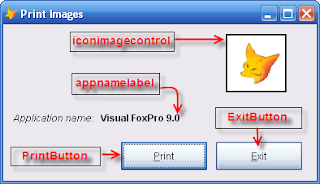
2. Double-click the control named PrintButton and enter the following:
*Turns on the printer SET PRINTER ON *Prevent the data being printed from appearing on the screen SET CONSOLE OFF *Sends whatever specified in the @SAY command directly to the printer *This is one of the important lines of code, without this, the image * will not be printed at all SET DEVICE TO PRINTER *Displays an explainatory text just to let the user know that the data is being printed WAIT WINDOW 'Printing...' TIMEOUT 3 *Displays our image in a specified row and column coordinate *We use stretch so that the size of the image will adjust to *the size of the image control @ 1,5 SAY Thisform.iconimagecontrol.picture BITMAP SIZE 5,10 STRETCH * Displays our text @ 6,5 SAY 'Application Name:' + thisform.Appnamelabel.Caption *Ejects the paper EJECT *Stops sending data to the printer SET PRINTER OFF3. Here's the code again and this time I’ve omitted the comments coz it's kinda messy or something:
SET PRINTER ON SET CONSOLE OFF SET DEVICE TO PRINTER WAIT WINDOW 'Printing...' TIMEOUT 3 @ 1,5 SAY Thisform.iconimagecontrol.picture BITMAP SIZE 5,10 STRETCH @ 6,5 SAY 'Application Name:' + thisform.Appnamelabel.Caption EJECT SET PRINTER OFF
4. Double-click the ExitButton and enter the following:
*Quits the form RELEASE THISFORM
5. Click the Run icon or press CTRL + E> Click the Print button. Here’s a sample print out of how it should look like. I’ve tried it using EPSON LX 300 printer.
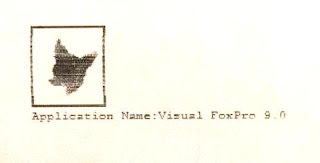
6. So there...