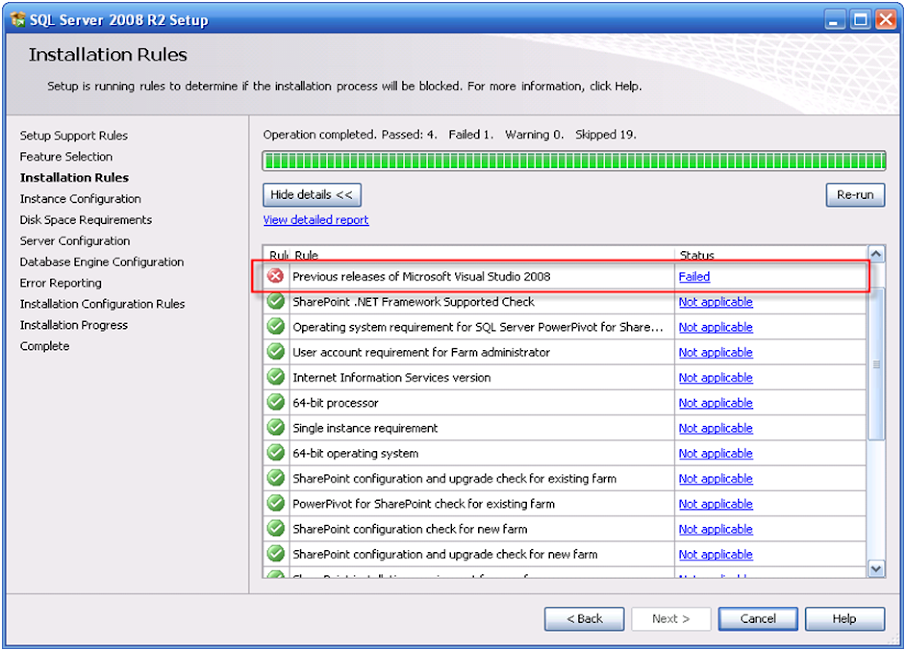
This error could actually be fixed without installing Microsoft Visual Studio 2008. Follow these simple steps and I promise you, you will be able to install SQL Server R2 without fail. Trust me, I’ve tried it on ten (10) computers and it worked each and every time.
1. Download the necessary files in installing SQL Server 2008 R2. I won’t be covering how to install SQL Server R2 here, because there are several sites on the net that already teaches people how to do that. Just do a Google search and find a site that teaches how to install SQL Server 2008 R2 step by step.
2. Before you install SQL Server 2008 R2, uninstall any express edition applications such as Visual Basic Express Edition, Visual C# Express Edition and Visual Web Developer from your computer. Could be done by clicking Start>Control Panel>Add / Remove Programs> Select your Express edition file>Change/Remove >Uninstall>next>Finish.

3. Clear the TEMP folder. Could be done by clicking the Start button>Run>Enter “%temp%” no quotes> then delete all the contents of the TEMP folder.
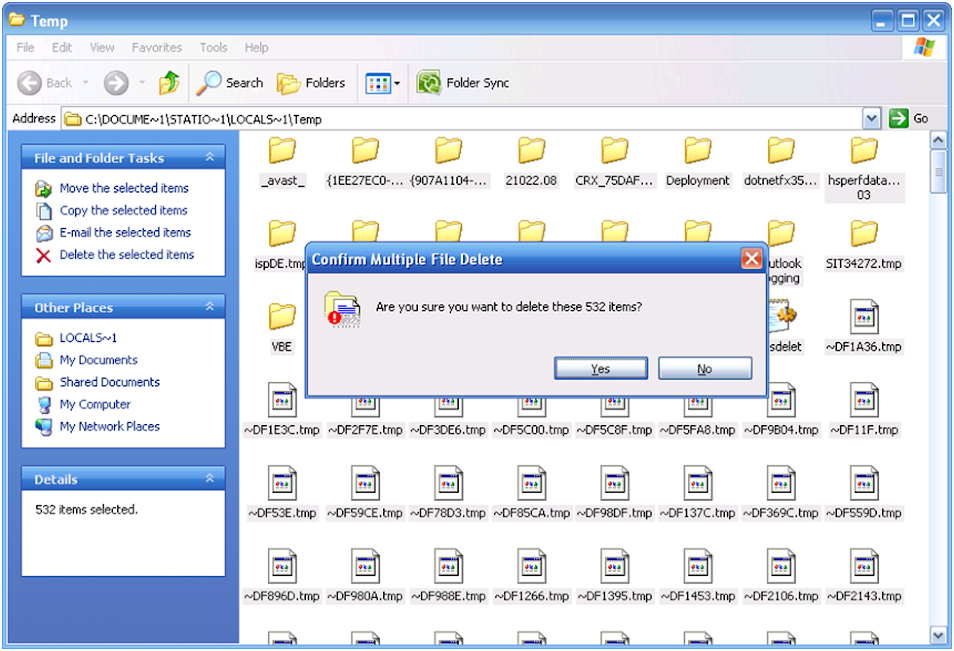
4. Clear the contents of the PREFETCH folder. Could be done by clicking Start>Run>Enter “Prefetch” no quotes>Ok.
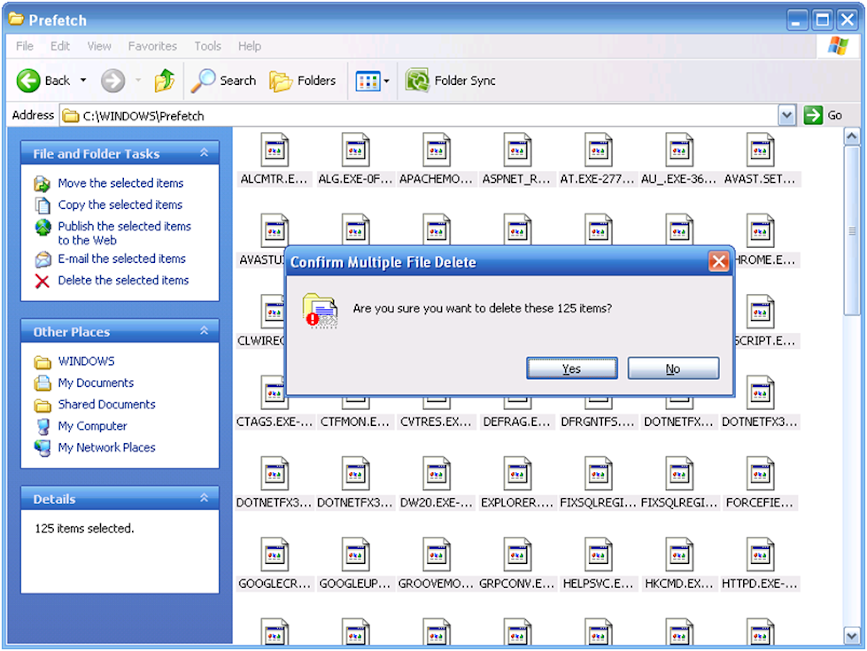
5. After clearing the contents of the prefetch folder, restart your computer the Install SQL Server 2008 R2. That’s all!
Note: This isn’t really the official way of doing this. But it worked for me and I thought it’s worth a share. Just tryin to help :)