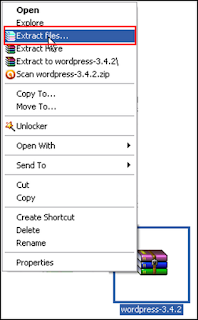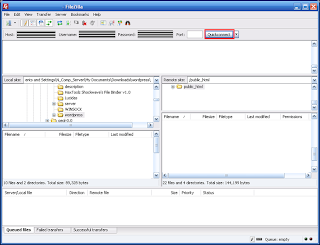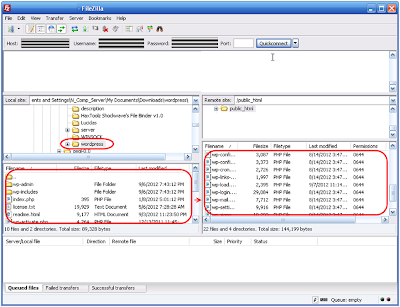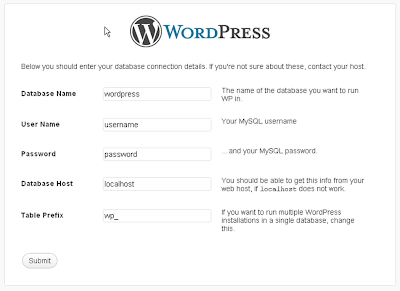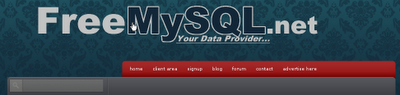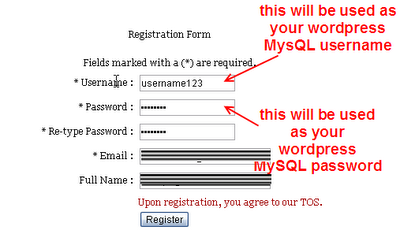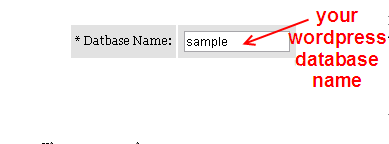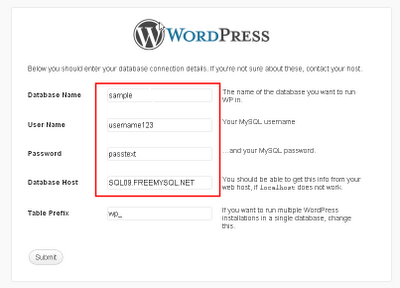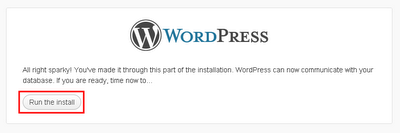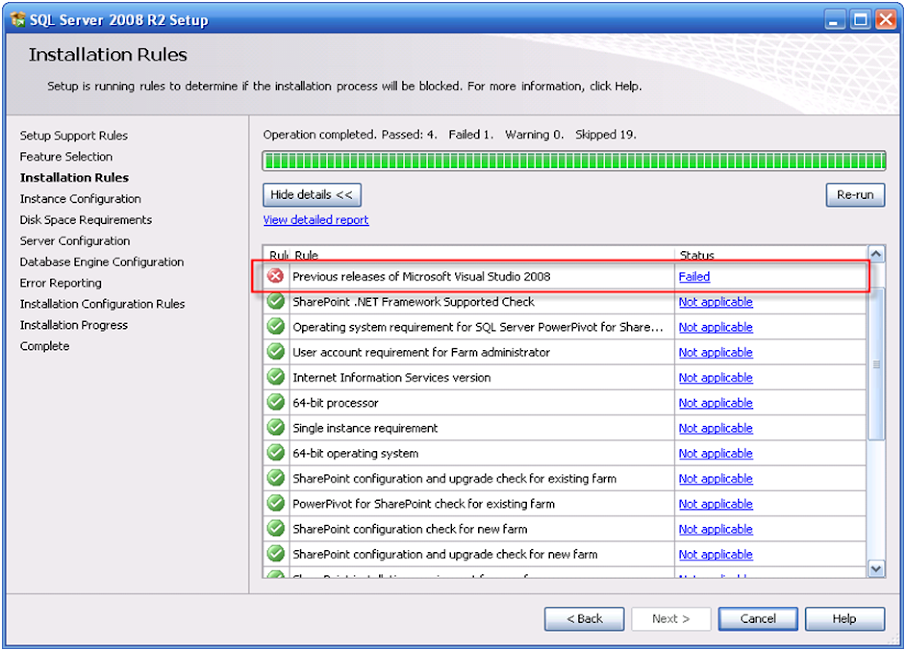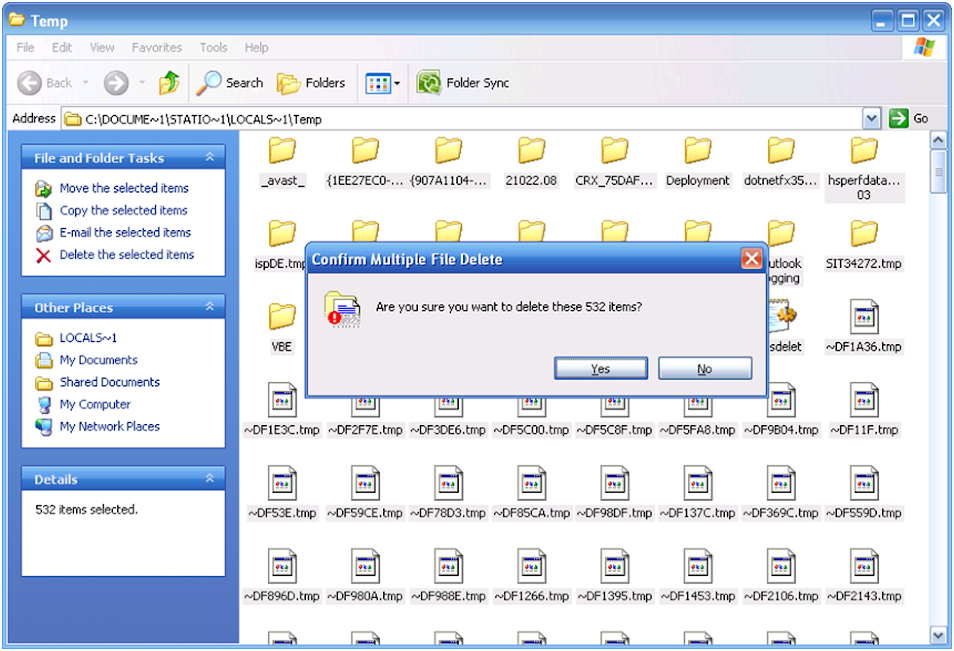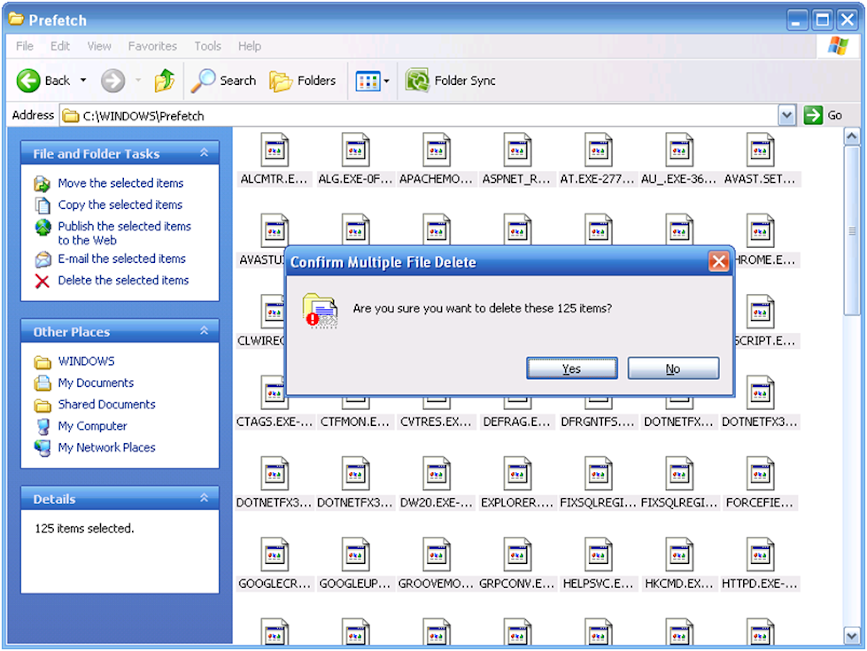1. Mind Reader Game
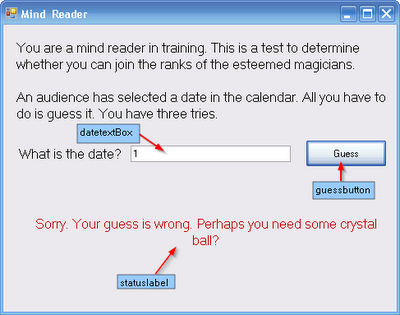
Here's the code:
#pragma endregion
//declare two variables. intrandom will handle the generated random numbers
//intcounter will handle the number of incorrect guesses
int intrandom;
int intcounter;
private: System::Void guessbutton_Click(System::Object^ sender, System::EventArgs^ e) {
//create a random object named randgen based on the Random class
Random^ randgen=gcnew Random();
//generate a random number from 1 to 31 and store the generated number into a variable named intrandom
intrandom=randgen->Next(1,31);
//if the date inputted by the user is lesser than the generated number
if (int::Parse(this->datetextBox->Text)statuslabel->Text="Sorry. Your guess is wrong. Perhaps you need some crystal ball?";
//if its lesser than the generated number obviously the user has guessed it wrong so we acummulate the value
//of the intcounter variable.
intcounter=intcounter + 1;
}
//if its greate than the generated number
else if (int::Parse(this->datetextBox->Text)>intrandom)
{
//display this message
this->statuslabel->Text="It's not what the audienced had picked.Perhaps you need some chant or something.";
//if its greater than the generated number obviously the user has guessed it wrong again so we acummulate the value
//of the intcounter variable.
intcounter=intcounter + 1;
}
else
{
//if the user has guessed it right. display the follwing message and disable the textbox.
this->statuslabel->Text="You guessed it right. Congratulations! You are now a fullfledge magician.";
this->datetextBox->Enabled=false;
}
//if the user has guessed it wrong thrice
if ( intcounter>2)
{
//dsiplay this then disbale the textbox.
this->statuslabel->Text="You have failed the test. Your remaining magic powers will be taken from you.";
this->datetextBox->Enabled=false;
}
}
};
}
2. Oil Magnate Game
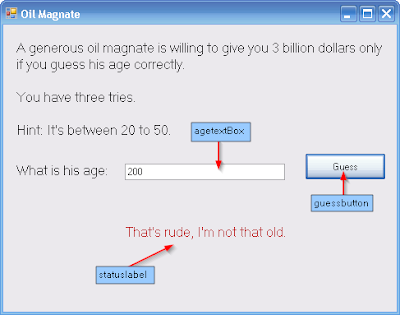
Here's the code:
#pragma endregion
//I wont add comments on this one coz it’s practically the same code. we only //added random responses from the user if the answer is the answer is wrong
int intrandom;
int intcounter;
private: System::Void guessbutton_Click(System::Object^ sender, System::EventArgs^ e) {
Random^ randgen=gcnew Random();
intrandom=randgen->Next(20,50);
if (int::Parse(this->agetextBox->Text)Next(1,2);
if (intrandom==1)
{
this->statuslabel->Text="Im flattered but I'm not that young.";
}
else
{
this->statuslabel->Text="I have a feeling that you are just making fun of me.";
}
intcounter=intcounter + 1;
}
else if (int::Parse(this->agetextBox->Text)>intrandom)
{
intrandom=randgen->Next(1,2);
if (intrandom==1)
{
this->statuslabel->Text="That's rude, I'm not that old.";
}
else
{
this->statuslabel->Text="Are you stupid or something?";
}
intcounter=intcounter + 1;
}
else
{
this->statuslabel->Text="Congratulations! You have won the 3 billion dollars.";
this->agetextBox->Enabled=false;
}
if ( intcounter>2)
{
this->statuslabel->Text="You have used the maximum number of guesses and won nothing.";
this->agetextBox->Enabled=false;
}
}
};
}
So there...enjoy game programming :)